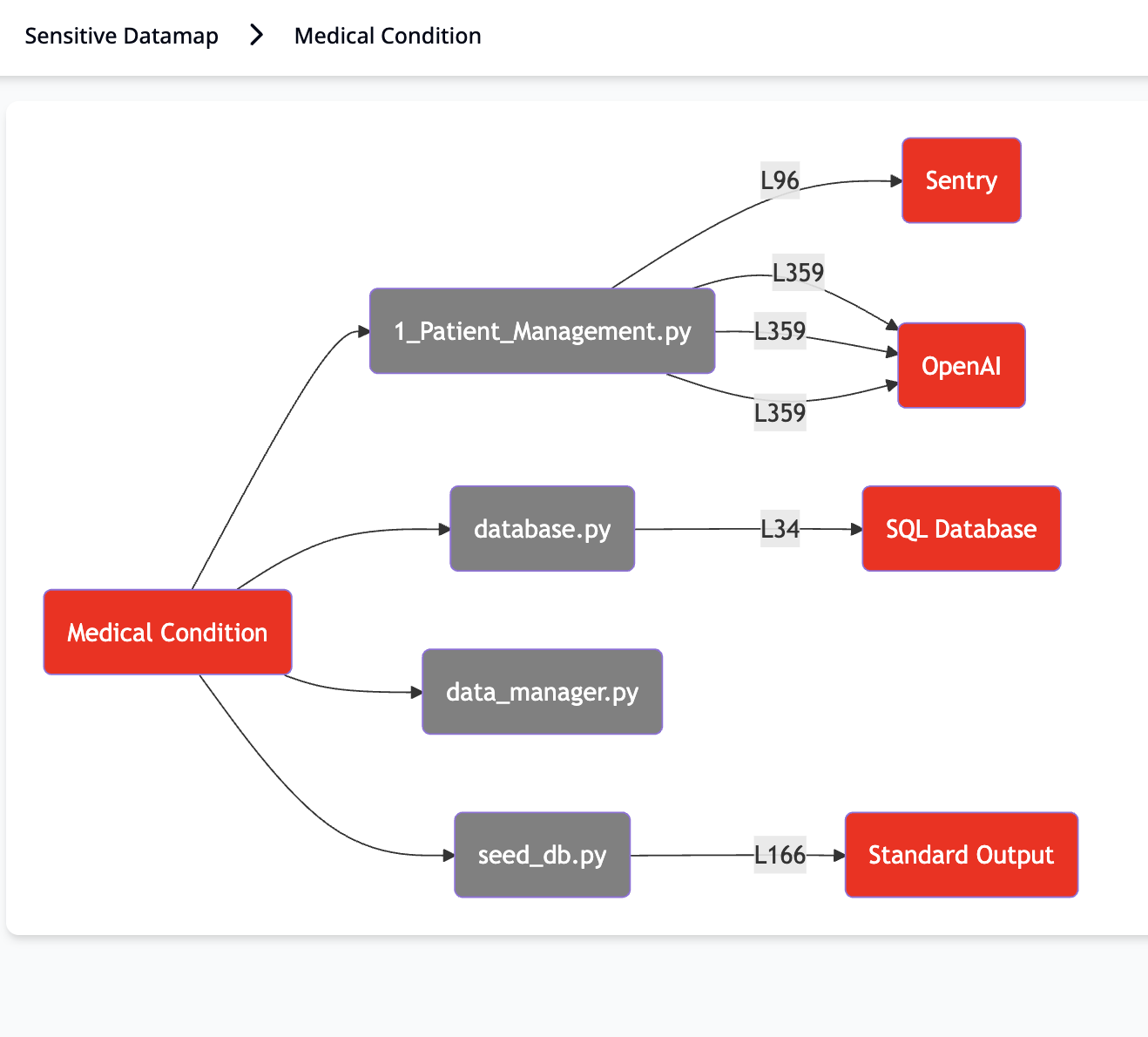A sensitive data map displays sensitive data flows across all storage mediums, third party and AI integrations, including both safe and risky data sinks. This allows privacy teams to get a live view of sensitive data flows without waiting for app owners to fill out elaborate questionnaires with every new release, and most importantly, without missing hidden data flows to shadow AI and third party integrations that traditional privacy platforms typically miss.
There are three ways a sensitive data map can be viewed: by code repository, by data element, or by data sink.
By Repository: This view allows you to see sensitive data flows related to one or multiple code repositories. For example, if an application is made up of three repositories—one for the backend, one for the frontend, and another for the authentication service—you can select all three and get a comprehensive view of all the data flows in that application.
By Data Element: This view allows you to see all data flows related to one or more data elements. For example, you can query “Show me all the code repositories where Social Security Number is processed,” and view all the data sinks where it may be exposed.
By Data Sink: This view allows you to see all data flows related to one or more data sinks. For example, you can query “Show me all the sensitive data exposures in OpenAI across all code repositories.”
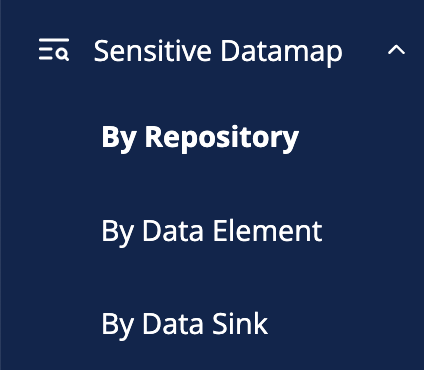
The sensitive data map page allows you to view sensitive data occurrences and visualizations using advanced filters.
When viewing a sensitive data map by repository, these filters include:
- Repository and Branch
- Data Element Sensitivity
- Source (for example, HoundDog provided data element, user defined, or AI generated)
- Status
When viewing a sensitive data map by data element, these filters include:
- Data Element
- Repository and Branch
- Data Sink
When viewing a sensitive data map by data sink, these filters include:
- Data Sink
- Repository and Branch
- Data Element
You can then drill down into the occurrences of each detected sensitive data element by clicking on either the row containing the target data element or the Occurrence button.
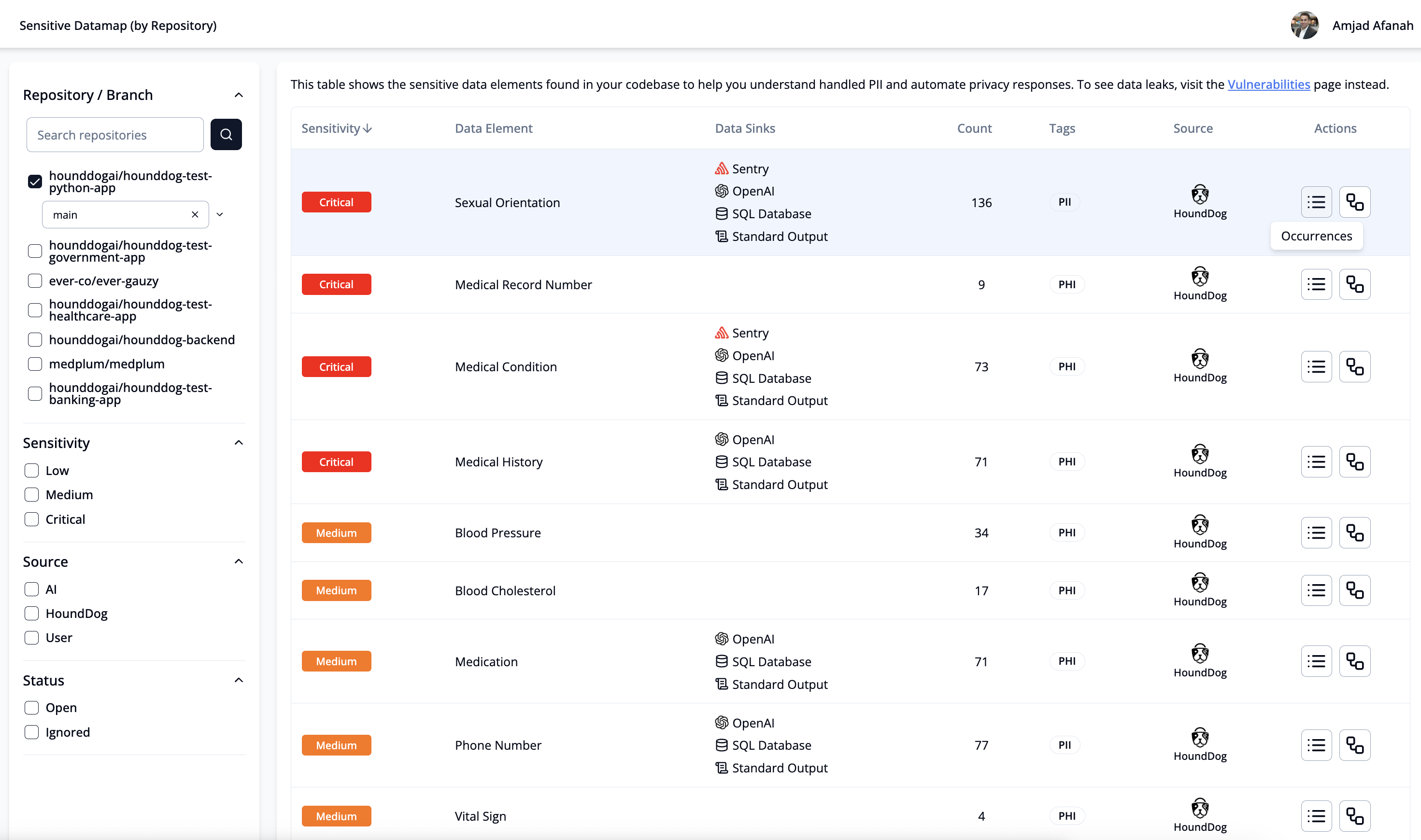
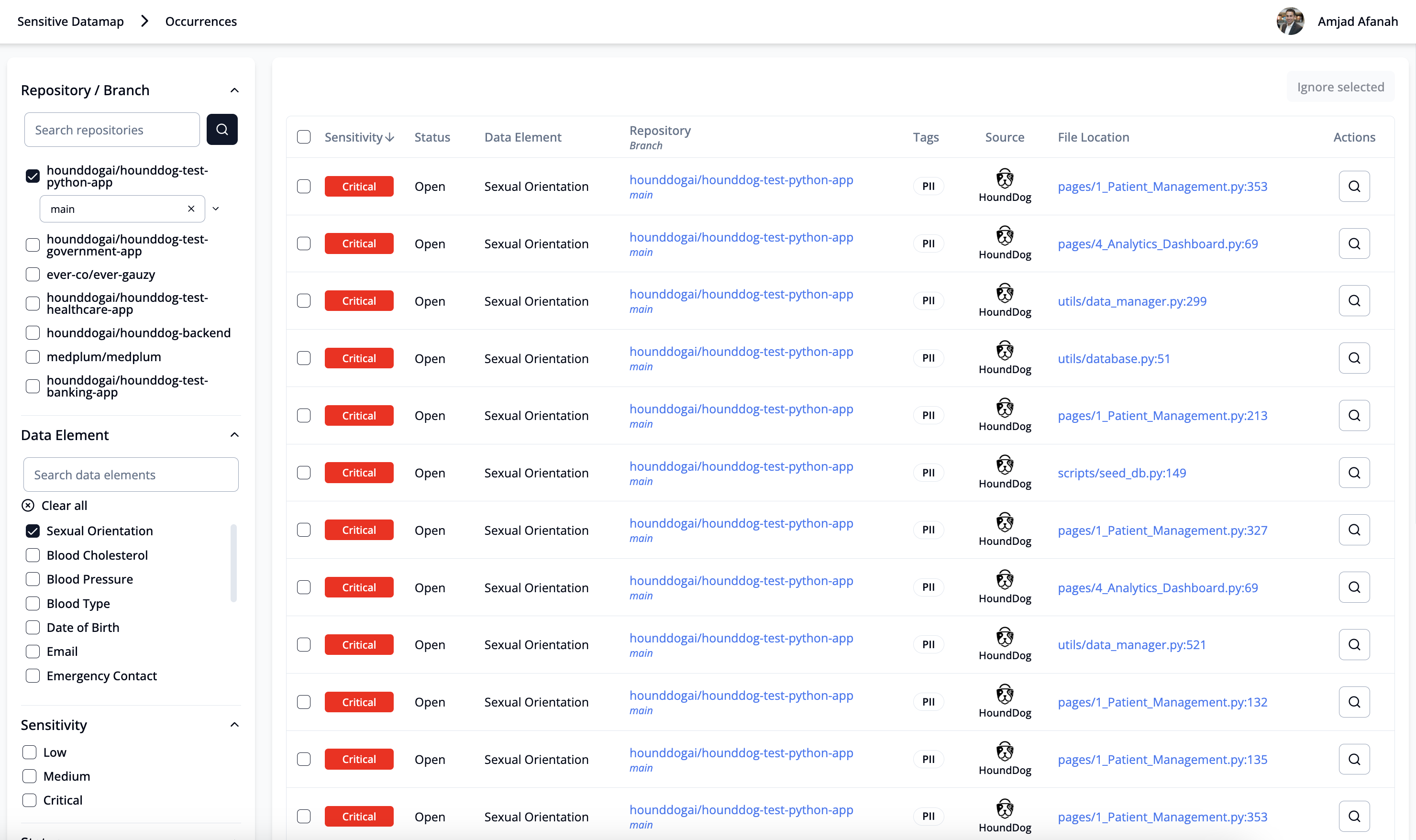
The occurrences drill-down page allows you to select one or multiple occurrences to ignore. It also allows you to drill down further to view detailed information about the occurrence, including:
- Sensitivity of the Data Element
- Status
- Last Scan Date
- Repository and Branch Details
- Tags (e.g., PII, PIFI, or PHI)
- File URL
- Code Segment
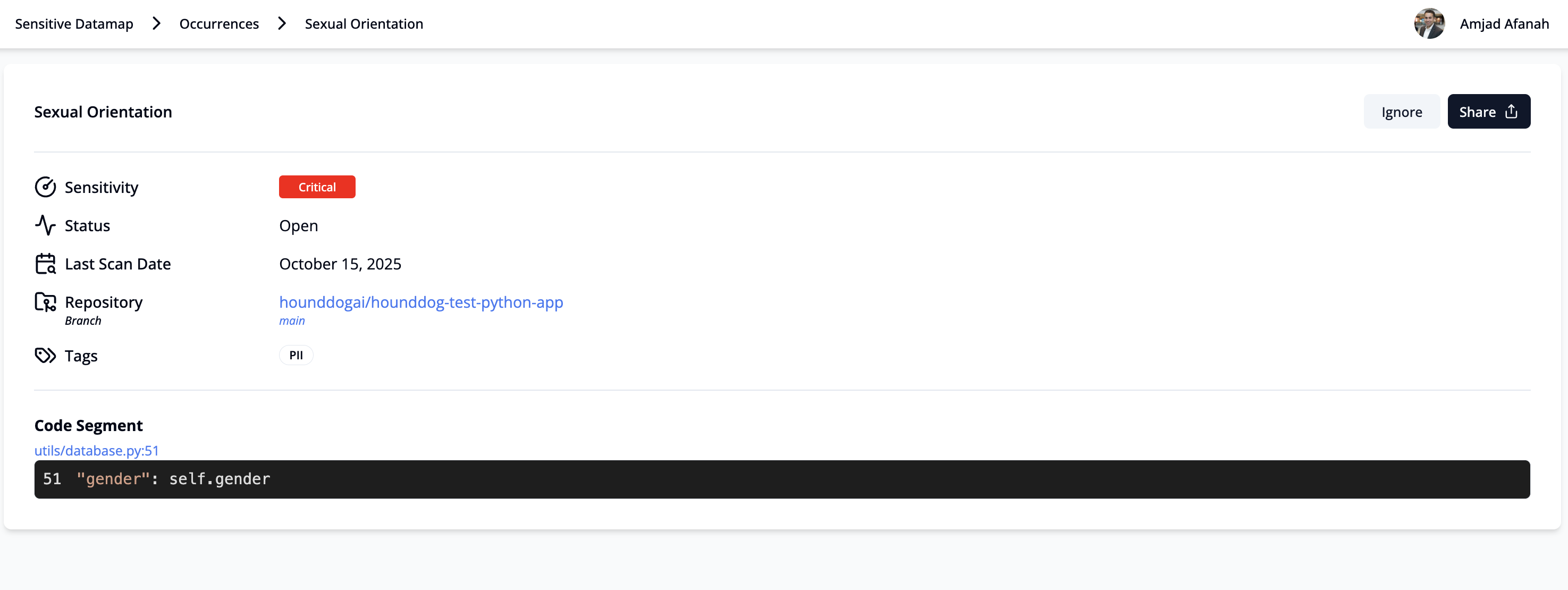
Lastly, you can click the Visualization button on the Sensitive Data Map page to view all the files and data sinks associated with the target data element.